Ready to get started with Vuece Music application? Please ensure you have a Google Account and you have the latest Vuece Hub application installed and running on your PC.
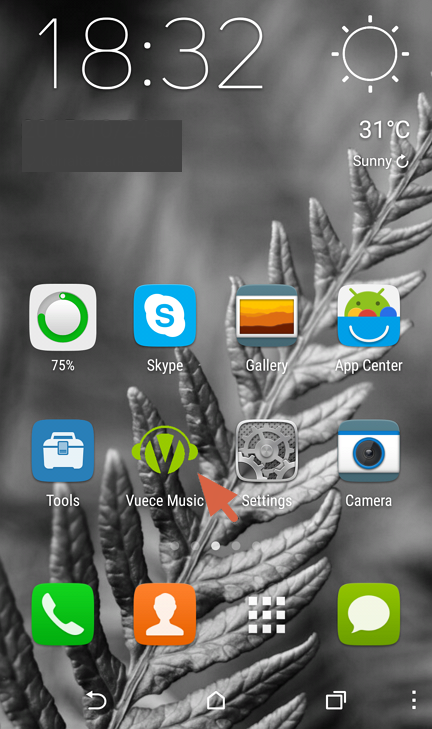
Locate 'Vuece Music' icon on your Android device, press it to start Vuece Music application. If you haven't installed Vuece Music application on your Android device, click here to download and install the latest Vuece Music application.
This step is optional. Usually, if you have an Android device with you, you probably have already set up your Android device with your Google Account. Vuece Music application automatically loads existing Google Account(s) from your device and displays them in a list, you can then pick one of them and click 'Sign in' to continue, but if you want to add a new account that does not exist in you device, click 'Add new account...' then follow instructions below to add a new Google Accout to your Android device.
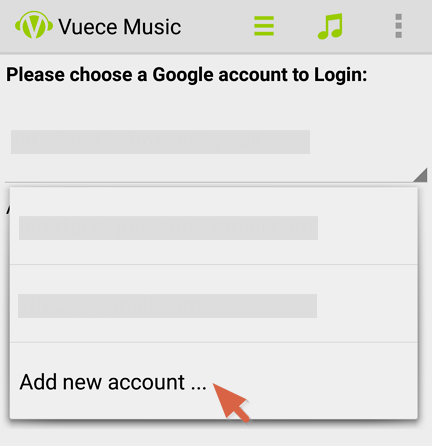
Once Vuece Music is started, a drop-down list with existing Google Accounts is displayed, at the bottom of this list, click 'Add new account...' to start adding a new Google Account to your Android device.
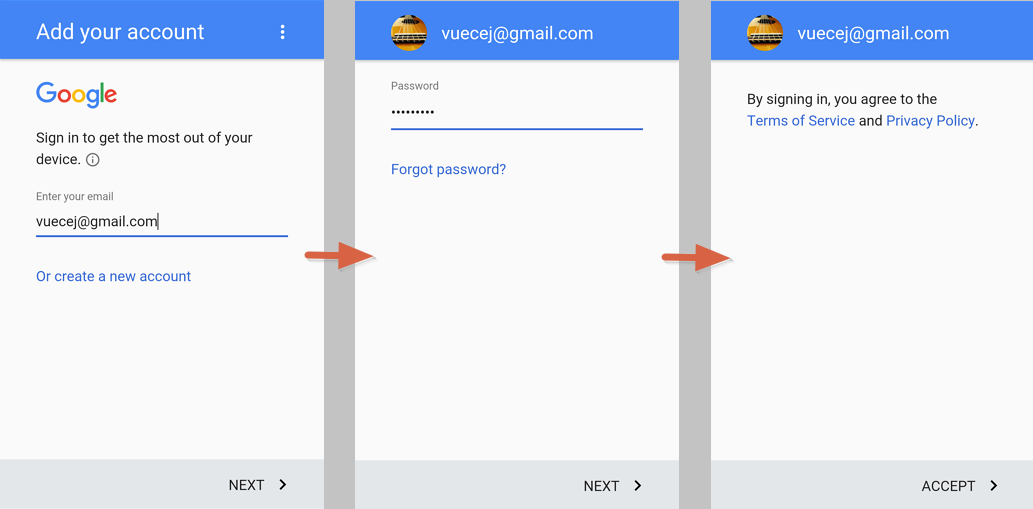
You will need to finish the typical procedure of adding a Google Account to your Android device. Once this step is completed successully(i.e., you have provided correct user name and password, and accepted Terms of Service and Privacy Policy), the newly added account will be ready for you to sign in with Vuece Music application, follow instructions in next section to sign in.
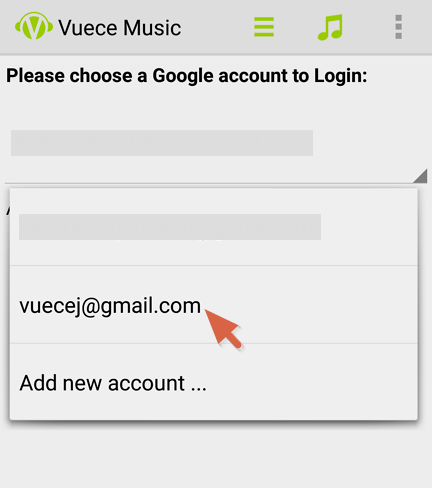
Select the Google Account you want to sign in with from the drop-down list. If you want to use an account that does not exist on your Android device, follow instructions provided by section Adding Account to add a new Google Account to your device
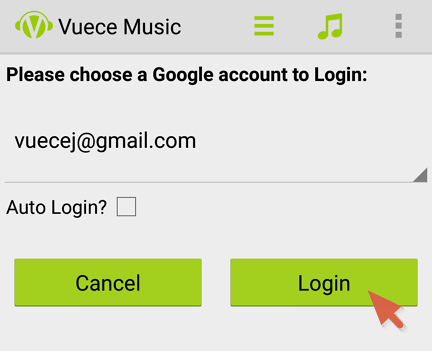
Press 'Sign in' button to start signing in with your Google Account
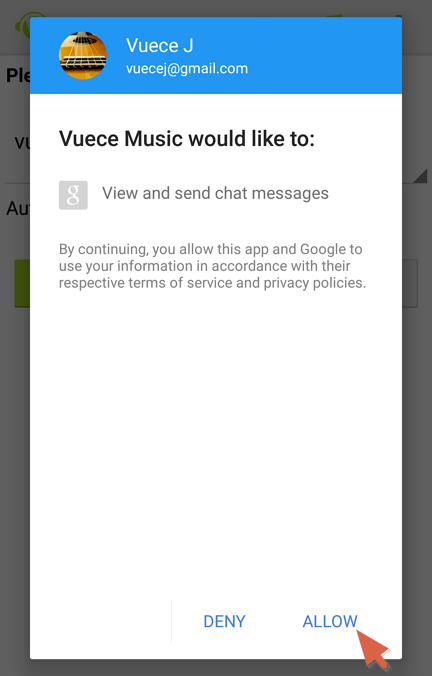
If this is the first time you sign in with your Google Account, a dialog will pop up to ask for your authorization because Vuece Music needs to access some of your basic user information, press ALLOW to continue.
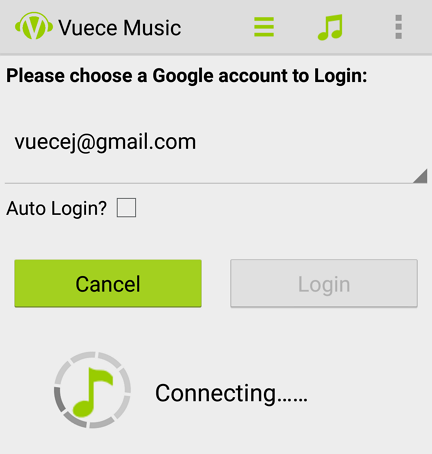
Vuece Music will try to connect Vuece Music Hubs once you have successfully signed in with your Google Account. If any Hub is availabe online, you will be able to browse the Hub and play songs on that Hub.
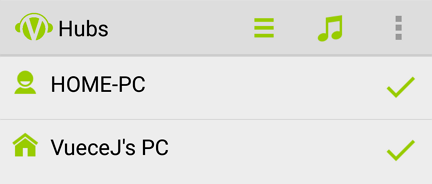
A list of avaialbe Hubs will be displayed after successful login. If a Hub is logged in with the same Google Account as your current Vuece Music app, we call it Home Hub because that Hub belongs to you. As you can see, a Home Hub has a HOME icon in the Hub list.
Vuece app automatically enters your Home Hub's folder list if your Home Hub is in the Hub list.
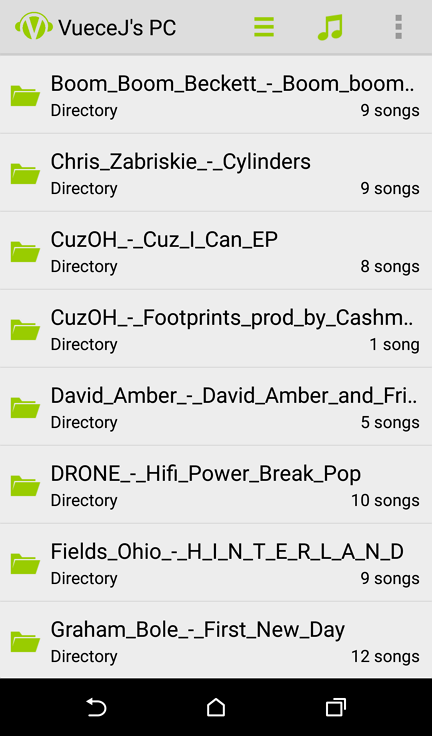
The folder list shows you a list of folders currently shared by the Hub you have entered. Each entry in the list tells your the name of the folder, the number of songs in that folder (not in its sub folders) and the number of its sub folders. Select one of the folders and the song list screen will be displayed.
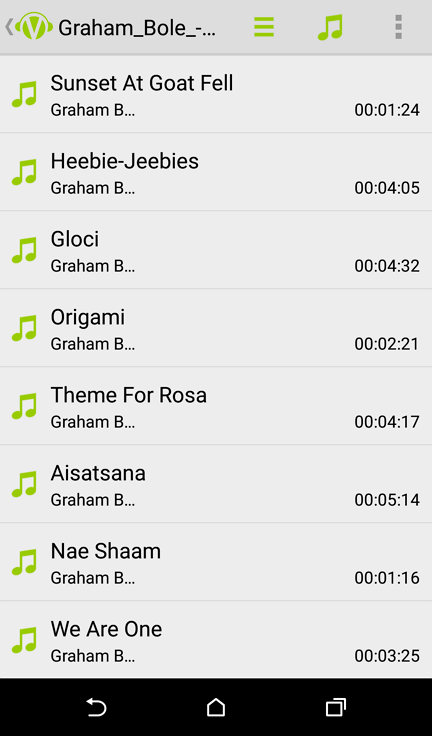
The song list shows you a list of songs available in the folder you have just entered. Each entry in the list tells you the name of the song, the singer and the duraiont of that song. Select a song from the list and Vuece Music app will start playing that song for you.
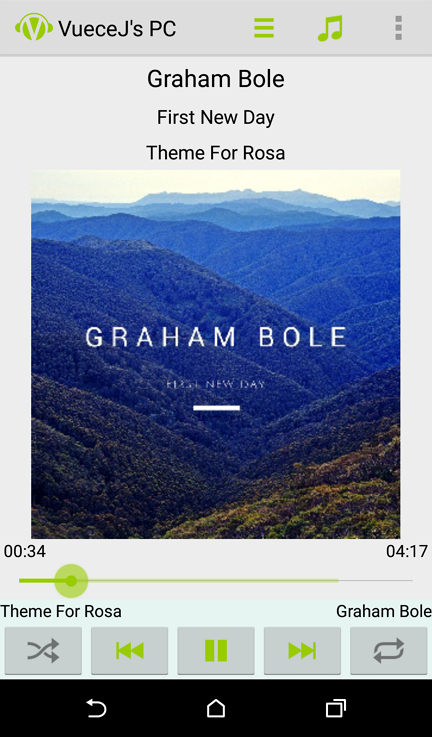
Hooray! You have just started playing you first song with Vuece Music. This is Vuese Music's major 'magic' screen because it seems like a normal music player's main screen but the actual data is streamed on the fly from Vuece Hub, meanwhile you still can perform normal music player's operations like Pause/Resume, Rewind/Forward, Changing play mode(Shuffle/Repeat), etc.
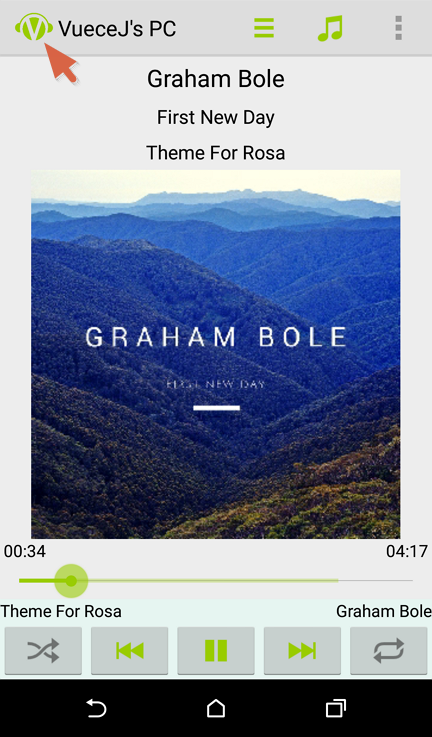
To go back to upper level folder of your current folder, select Vuece Music logo at the top left corner of the screen, the text behind Vuece Music logo will be updated to indicate the name of your current folder. If the folder name doesn't change, that means you have already reached the top level folder of curret Hub.
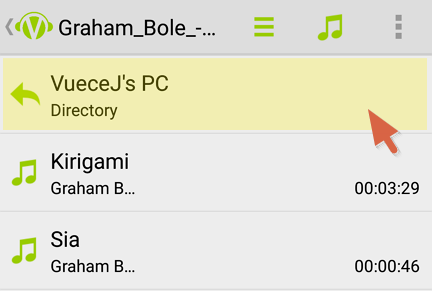
Another option to go back to upper level folder is when current screen is folder list screen or song list screen, you can select first entry of the list to go back to upper level folder.
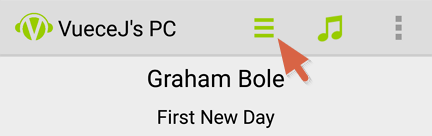
Use the list icon in the application bar to show current song list.
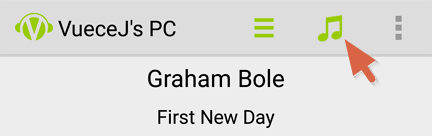
No matter what your current screen is, you can always use the music note icon to go back to the player's main screen.
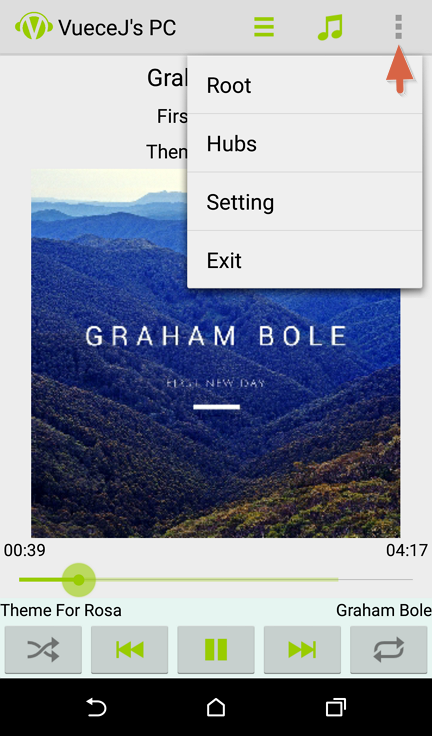
Use the three-dot icon at the top-right corner to activate the option menu, from there you can choose to go back to the root folder, view Hub list, view user settings, or exit from Vuece Music application.